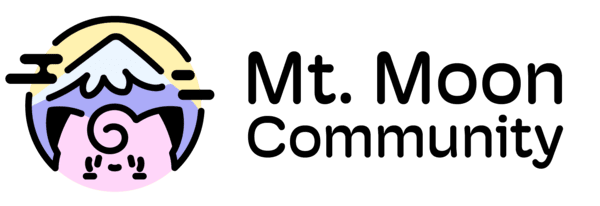Welcome Pass
Introduce yourself!
25 topics in this forum
-
-
.thumb.jpg.e63f788b9c3c83edb69ec5efca84995e.jpg)
- 3 replies
- 225 views
-

- 5 replies
- 283 views
-

-

-
-

- 3 replies
- 380 views
-

- 1 reply
- 572 views
-
- 4 replies
- 799 views
-

- 3 replies
- 411 views
-
-

- 4 replies
- 500 views
-

- 6 replies
- 3.1k views
-

-
- 1 reply
- 616 views
-

- 1 reply
- 708 views
-

- 1 reply
- 560 views
-

- 5 replies
- 803 views
-

- 2 replies
- 543 views
-

- 1 reply
- 513 views
-
- 3 replies
- 547 views
-

- 4 replies
- 655 views
-
- 2 replies
- 412 views
-

- 3 replies
- 930 views
-
.thumb.jpg.064a36cfd85e169ef3559a17a3d7f608.jpg)
- 2 replies
- 445 views